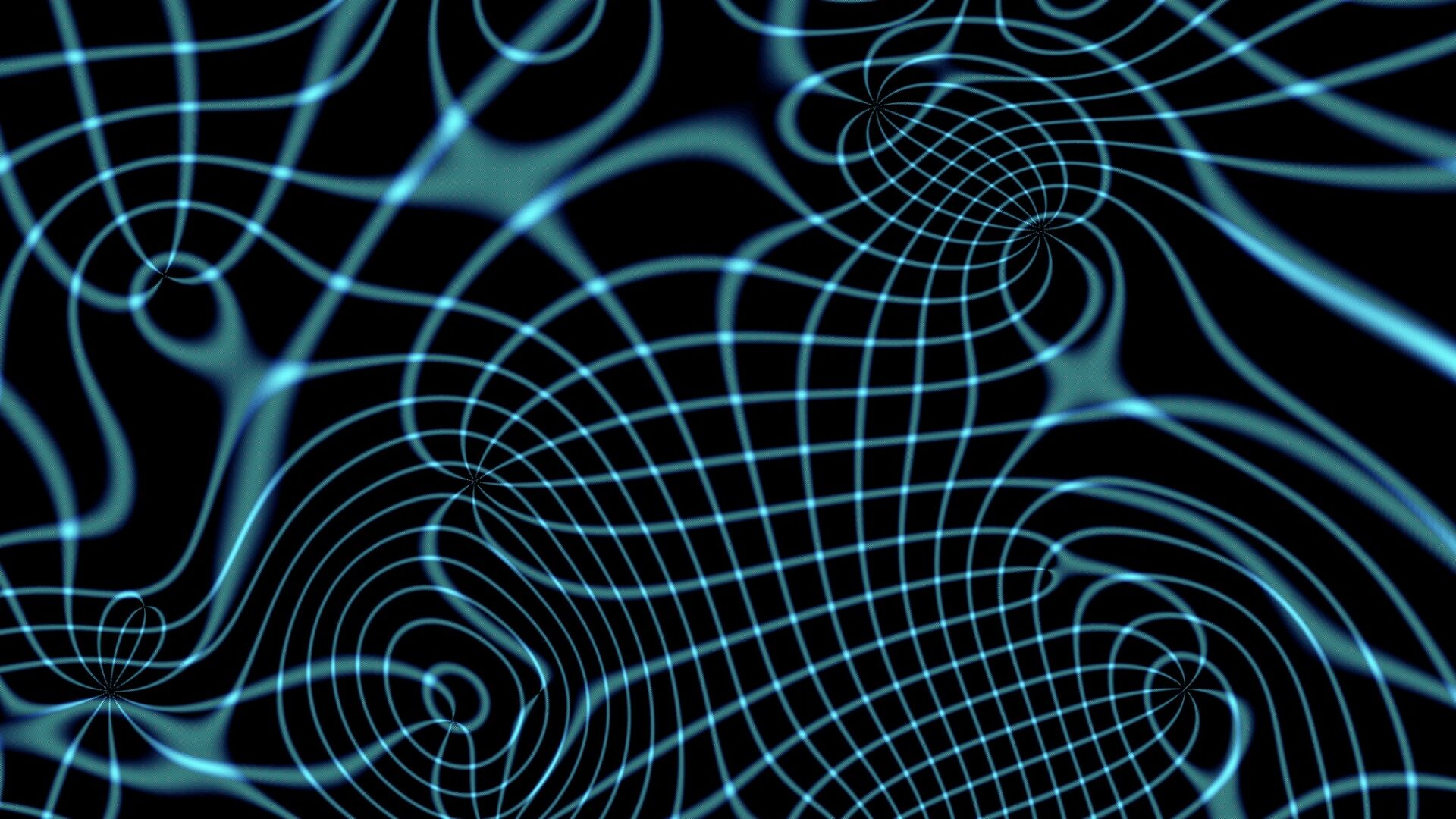
Seventeen iOS apps worth a look
This is not in any way an exhaustive review of apps for iOS. It is instead a list of apps I have personally found useful. I may not have tried alternates so while I welcome alternate suggestions in the comments, please accept my apologies in advance if I’ve made a choice in ignorance of an app superior to the one I’m recommending. As I don’t have unlimited funds, I’ve made some of my choices based on user or editorial reviews without trying every possibility.
I’ll state up-front that I am biased toward software I’ve used and enjoyed on platforms I used prior to the iPhone or iPad. I like Deep Green Chess for chess and PocketMoney for my finances; both are programs I first used on the Newton fifteen years ago. Many of the games I have are ones from Astraware, who made many of the games I played on PalmOS devices (including Astroids, an Asteroids clone that the company named itself for but had to abandon in the face of legal threats.) I also am biased toward apps that work well with Mac versions of the same software on the desktop. I don’t usually care if there is a Windows version when it comes to choosing.
##News##
There are a zillion news outlets nowadays with their own apps so this comes down to content preferences. As long as the app’s interface doesn’t get in the way, content is still king. I sometimes read the San Francisco Examiner e‑edition, whose app is nothing more than a wrapper for a PDF of the daily paper. It’s a lousy app and it would be a pain to read on an iPhone, but they get the paper out every day and the PDF comes out mostly OK on the iPad’s screen. I can’t really recommend it as a news source, but it’s fun to see their sensationalist approach (on 9/11 the SF Chronicle’s headline read «US Under Attack». The Examiner led with «BASTARDS» in four inch tall letters.) It’s also fun to see them sneak in right-wing perspectives under the radar of a left-wing audience.
###Free###
Since the redesign of the AP Mobile app it’s been a handy source of news. The first iPad version was a terrible attempt at skeumorphism, with each article being «pinned» to a virtual corkboard. Apple has in recent years gone far overboard with forcing applications to look like a real-world counterpart. AP went further than Apple and it got in the way of being able to just read the news. They have since gotten much less clever and made an app that has few surprises, but which is clearly and usefully organized. The app can be set to provide alerts for breaking news and it is relatively free of editorial content. In a world where news outlets seem to exist only to push a political agenda, it’s refreshing to just get the facts.
###Pay (one-time)###
Politifact Mobile ($2) is another favorite. It’s always enjoyable to see politicians hoist themselves by their own petards. I’ve seen evidence of bias from time to time, but usually if their ratings are misleading their rationale makes it obvious. I’ve come to rely on Politifact — even if they don’t do it perfectly, fact-checking politicians’ statements is a much-needed service. I don’t care so much for FactCheck, but I’m glad they’re in the game too.
###Paid subscription/per-issue###
![]()
The Wall Street Journal
($2/issue or $18/month) The Wall Street Journal is the newspaper even Rupert Murdoch hasn’t been able to completely ruin (yet.) Once upon the time, the Journal was the source of stories no one on the left or the right dared publish — for the simple reason that the news, no matter how damaging to someone’s sacred cows, might affect stock prices. People rarely bothered to look in the Journal, so the truth the other papers wouldn’t cover got hidden in plain sight. The Journal has gone downhill since those days, but they still dig up facts pretty well and their app is easy to navigate and downloads entire issues at a time for reading in places without WiFi.

The Economist
($6/issue, $40/quarter, $130/year) The Economist is just about the only publication I trust. The Economist’s writers aren’t afraid to take positions on issues, but they let the facts speak for themselves and let the readers draw their own conclusions. Very few newpapers or magazines credit their readers with any intelligence; The Economist is one of the only publications that refuses to insult the intelligence of its readership. At the same time, their language is clear and direct. I’d much rather my publications be smart than try to sound smart.
##Calculators##
###Free###
![]()
PCalc Lite
I prefer the paid version (below) but even the free version is a really great calcuator app. It’s full of constants that can be plugged in and it will do a variety of unit conversions. The pay version has even more constants and conversions and multiple memories and so on.
###Paid###
![]()
PCalc
($10) You guessed it. This is what I was talking about in the last paragraph. If having the mass of the Earth in kilograms or the Faraday constant is something that would be handy to have built-in to your calculator, this is your app. Also if you like converting from mechanical horsepower to metric horsepower, or to kilowatts, or need to convert a UTF-16 character to octal. If you like having your calculator understand more about maths than you do, drop the ten bucks.
![]()
Soulver
($3) Soulver leaves skeumorphic calculators behind. OK, maybe sometimes you just want to push buttons on a calculator, making your expensive smartphone or tablet pretend it’s a cheap calculator. But what about those problems complex enough that you want a pad of paper to take notes next to the calculator? Soulver is like a notepad that makes your calculations for you and carries forward information from previous lines.
##Dictionaries##
Honestly, I haven’t bothered with any free dictionaries. Sorry, I can’t help you there. I’m a dictionary snob, what can I say?
###Paid###
![]()
Chambers
($7) Nowhere near as many entries as OED, but Chambers’ Dictionary is well-written and rife with wit and nuance. Looking up words ought to be fun and intriguing. One gets the sense that Chambers’ Dictionary is written and edited by people who love words. OK, all dictionaries are probably written by people who love words, but not necessarily this much.
###Avoid###
Oxford Deluxe. For $55 you should be able to get at least the 600,000 word Shorter OED (available on Mac Desktop for $35). Instead you get the 355,000 word ODE plus the Oxford Thesaurus.The unabridged, complete OED is not available on mobile devices.
##Office Suites##
If a full suite of office software (word processor, spreadsheet, presentations) is needed, there are only two viable options.
###(Probably) avoid###
For Mac users there’s iWork (Pages, Numbers, Keynote; $10 each) The iCloud integration is handy and the iWork apps are as complete and polished a set of applications as anyone could ask for. iWork’s apps were slow to get full iCloud integration, which put iWork on the «avoid» list, but at least on Mountain Lion (OS X 10.8) the iWork apps on the desktop very happily to the iOS versions.
Nevertheless, the iWork apps don’t play well with other applications. If you use Microsoft Office, Google Docs, or LibreOffice, moving documents back and forth will probably be too much of a pain for the iWork apps to be worth it. I’d only recommend iWork on iOS for people who use iWork on OS X or who don’t feel the need to use desktop apps if they have a full-featured app on a portable device.
###Paid###
![]()
Documents To Go
($17, or $10 without cloud support or PowerPoint editing) Docs2Go is far from as slick or pretty as the iWork offerings, but it solidly handles Word, Excel, and PowerPoint files with a wide variety of syncronization options. Before the iPhone OS 3 brought us copy and paste, Documents to Go solved the copy and paste problem nicely, of course only inside the app but seeing as the one app edits all three kinds of documents and reads many others, the functionality was very useful in the pre-clipboard days of iDevices.
Where Docs2Go shines in functionality is in the variety of ways one can move documents from desktop to cloud to iOS device and back. It’s possible that there are too many options to choose from. Perhaps someday someone will find a happy medium between «no way but our way» and «any way you want unless you’re not sure what the best way is» but for the moment as Apple errs to the former DataViz errs toward the latter. Nevertheless, if you want to sync Microsoft Word, Excel, and PowerPoint docs with your desktop on Mac or Windows, Documents to Go has a solution for you. Even if you don’t want to use their app, you can use Dropbox, Box.net, iDisk, your own WebDAV server, or Google Docs as your storage and syncronization services and keep all versions of your documents up to date at all times.
##Word processors##
Of course, you might want a standalone app just for writing, either in conjunction with your office software or possible instead of an office suite. Here you can drown in a sea of options. While not the sole cause of the trend, handheld devices have helped make popular what was once a rather fringe idea: the minimalist writing environment. These are word processors (in many cases the term text editor might be more appropriate) wherein all distracting tools and indicators are hidden away. These are lightweight programs — Byword takes up 5MB, iA Writer 3.6MB, WriteRoom 4.2MB, Daedalus 7MB, compared to Pages’s 337MB — and most include some form of cloud storage with desktop versions and an «Open In» feature for moving documents to other programs for formatting.
![]()
I use Byword
($3) because it does iCloud sync to a Mac desktop version and because it saves files as Markdown, a plaintext format that mirrors old-school email and usenet conventions like surrounding a word with asterisks to indicate italics or underscores to indicate underlining. While it may seem primitive, it’s faster than using formatting commands and lightweight for file storage and transmission. Byword will copy an HTML version to the clipboard or export a copy to RTF so that formatted text can be entered into other applications or websites without need for those applications to support Markdown.
Byword works with Dropbox, so it can be used in conjunction with any Markdown editor that also supports Dropbox. This won’t be quite as convenient as using iCloud to talk with other versions of Byword, but it would be a reasonably good solution for people who use Windows.
My only complaint about Byword is that the iOS version does not support a variety of fonts. There are four fonts included with Byword and the iOS system fonts are not available. The four fonts aren’t bad, but the one and only monospaced font included is a compressed font — great for fitting more text on a line, but when I write I want a typeface that is comfortable to read with, not one that crams as much into a small space as possible. Preferring a monospaced font for writing is probably a quirk unique to me but I find one of the non-monospaced fonts to be comfortable enough to work with so this is a fairly minor complaint.
Communication with Metaclassy (Byword’s developer) indicates that the font choices will be improved in an upcoming release, but there is no word as to how soon that will be.
##Something’s missing on the iPad: a compass##
iPads have magnetometers, so why don’t they come with the Compass app like the iPhone does?
###Free###
3D Compass HD is a fairly simple compass with one twist: the compass points are represented within a sphere, effectively making 3D Compass HD double as a two-axis level. Most of the free compass apps don’t give you anything other than North. This one will also tell you which way is up. The only thing that seems missing is a way to switch between magnetic and true North.
###Paid###
![]()
True Compass
($1) Before True Compass I used Compass+ for iPad, which is $2. The feature I liked most about Compass+ was the ability to add locations to which you could be pointed instead of just North. What frustrated me about Compass+ was that the only locations that could be added are the locations you’re already at. So it takes a little forethought. While you’re at a friend’s house you can define that location and from then on be able to orient yourself to it. But I wanted to be able to enter my own locations by address or latitude and longitude, or something.
For half the price of Compass+, True Compass gives you a map of your location along with the rose. If you drop a pin on the map and give the location a name, it’s stored for future use. You can also search by address or coordinates. It’s good-looking and about as useful a compass app as I’ve seen. At 99¢ it’s also the least expensive, at least among the apps that aren’t free.
##Something else is missing on the iPad: the weather##
![]()
Again it seems a little strange. The iPhone comes with a weather app. Why not the iPad? Do they assume that iPad users don’t care about the forecast? Or maybe they figure we’ll be happy checking the weather in a Web browser.
Sadly, I can’t make a recommendation for free weather apps from my own experience, but Weather Underground comes highly recommended. It is ad-supported, but $2/year gets a year of ad-free use.
##Paid##
I use a version of the AccuWeather app for the iPad that appears to have been removed from the App Store. It has an awesomely well-thought-out interface. The current, free, ad-supported AccuWeather app for iPad just doesn’t hold a candle. I guess they figured they make more money from the free version than they do from one-time purchases. It’s really too bad.
![]()
The iPhone/iPod Touch has a «Platinum» version of AccuWeather
that removes all ads for $2. It doesn’t share the user interface with the iPad version, but it does a very nice job of utilizing the space available on the smaller screen without excluding the features I use most. I’m particularly fond of AccuWeather’s hourly forecast on both iPad and iPhone. Why AccuWeather has a paid ad-free option for iPhone but not iPad is puzzling and frustrating. I got in early enough to get the good version, but everyone else is out of luck.
Honorable mention goes to Weather Live ($1.99) which is a lovely app that does the job well enough, though the forecasts don’t get any more granular than three hours. Weather Live has one feature which sets it apart from the pack: it uses a push notification to update the icon badge with the current temperature so that it is unnecessary to open the app just to check the temperature.
##Others##
There are whole categories that won’t be covered here, namely games, graphics, and photography apps. These categories warrant their own posts. If my word-count display in Byword can be trusted, this is already a too-long post. Nevertheless, there are two apps which really deserve notice but which don’t fit into the above categories.
![]()
JuneCloud’s Notefile
($4.99) is essentially a replacement for the built-in Notes app on iOS. Apple has discarded any claim to be the kings of software design with Notes. Skeumorphism is itself a sore topic, but in small doses it can be useful or at least forgiveable. But the idea that the makers of such a beautiful user interface as that on iOS would feed us an application with a gaudy eyestrain-inducing and difficult-to read simulacrum of a yellow legal pad and a garish handwriting font, and then make it impossible to change the settings?1 The cognitive dissonance should be troubling even for those who aren’t Apple fans.
Notefile is still a notebook — in fact, functionally it’s not all that different from Apple’s Notes. However, the background is a pleasant cream color, like that of the pages of a Moleskine notebook. There are no lines on the background and the font — well, the font can’t be changed but Helvetica actually looks nice when it’s not superimposed on a fake yellow legal-pad background. The user interface is much more friendly than Apple’s Notes as well. Everything that needs doing is easily and quickly accessible.
Notefile syncs via iCloud with a desktop Mac app, and via JuneCloud’s own cloud service to that desktop Mac app (which can live in the status bar) a Mac Dashboard widget, and a web application on JuneCloud’s website. Sadly there is no sync (except the Web) for Windows or Linux users. It’s worth the $5 (plus another $5 for the Mac desktop version — the Dashboard widget is free) never to have to look at the design abomination that is Apple Notes.
![]()
mSecure
($9.99). Okay people, if you’re not using a password manager, smarten up. It doesn’t have to be mSecure, but keeping track of secure passwords is a chore. Even with a good mnemonic system it is still tempting to choose passwords which can be relatively easy to crack due to the passwords being too short or relying on dictionary words or whatever. Another point of possible vulnerability is the necessity of typing passwords in situations when others might be watching. Using mSecure means having passwords with me at all times, not having to remember them, and not even having to type them. There is one password to gain access to the application and the rest of the passwords are stored encrypted. The passwords need not be shown on screen as with both handheld and desktop versions the passwords can be copied to the clipboard. One tap copies the password, then one switches to the app in which the password is needed and pastes to the required field which presumably does not show the password.
In this way, it is possible to store lengthy, impossible to crack passwords like pA:b5g[24Y2C#n[M without the need to attempt remembering them.
Too many acquaintances have recently had their accounts hacked to imagine risking the use of low-security passwords in any context. Just from the server logs I have access to, I see that automated attacks on computers with a public IP addresses have increased nearly tenfold in the last two months.
This post will be followed with posts describing iOS apps of other specific kinds.
- Yes, the font can now be changed — to another lousy handwriting font or to Helvetica. The improvement is underwhelming. ↩